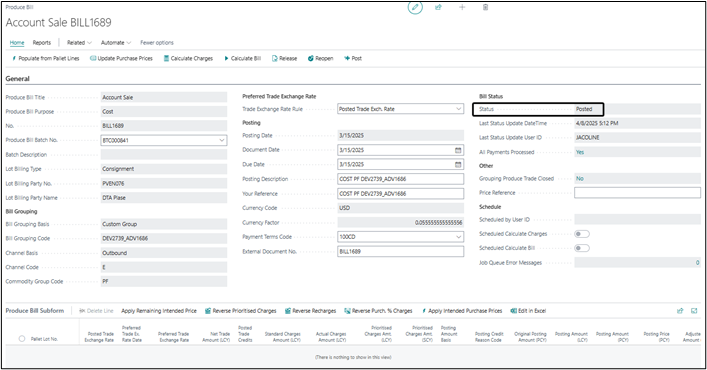How to fully credit and remove consignment cost bill lines
In this guide
Step 1: Reverse the income on the related produce trade(s)
Step 2: Reverse the posted bill amounts
Step 3: Reverse the prioritised charges and recharges
Step 4: Remove the bill lines (optional)
Consignment Cost Bill: reverse bill amounts and charges
To fully credit the posted bill amounts and posted prioritised charges from a consignment cost produce bill, the income must also first be reversed on the related produce trade(s). This ensures that the final calculation on the consignment cost produce bill results in a zero (for consignment bills the system calculates the bill amount based on the income less prioritised charges)
Below are the steps to fully reverse the posted bill amounts and prioritised charge entries from some or all of the lines in an already posted consignment cost bill.
Step 1: Reverse the income on the related produce trade(s)
Re-open the cost produce bill first. The bill must be open to allow posting of the produce trade credit. Follow along with the visuals below.
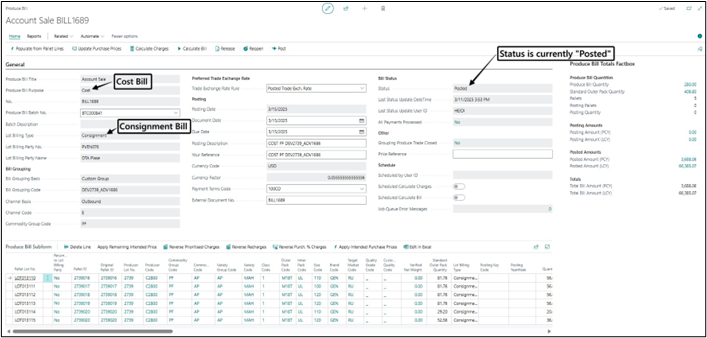
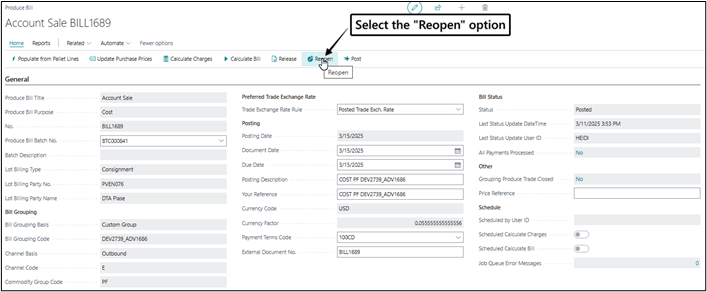
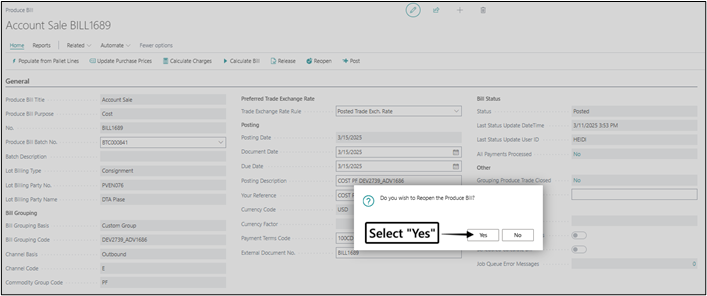
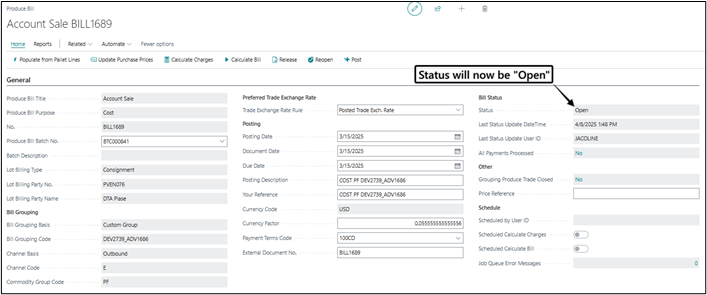
Re-open the produce trade(s) if already closed
If the produce trade(s) that are related to the consignment cost bill you want to reverse are already closed, you must first re-open it to prepare the credit for the income. Follow along with the visuals below.


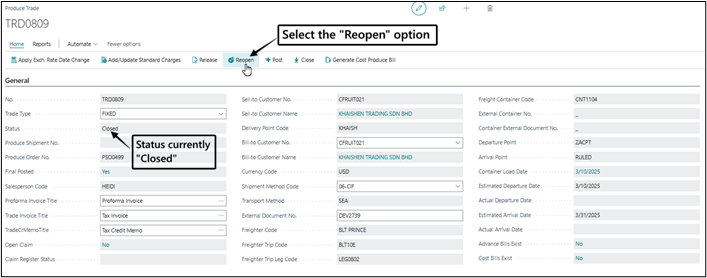

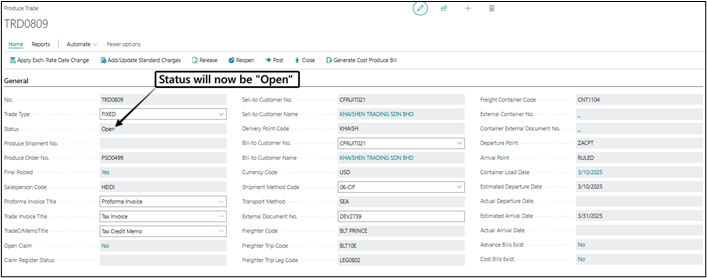
Post a full credit for the relevant pallet(s)
The credit for the produce trade must be posted using the exchange rates as previously used for income postings on the produce trade. In essence, both the Posted Trade Amount and Posted Trade Amount (LCY) for the pallets must be zero after the trade credit is posted.
Follow the along with the visuals below.

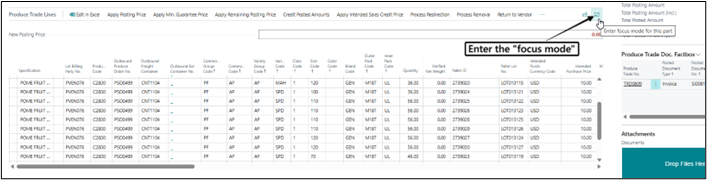

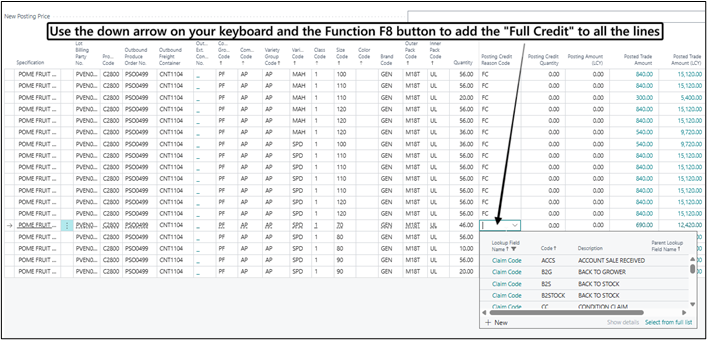
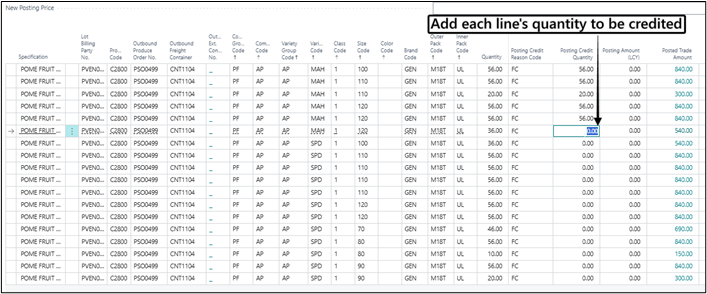
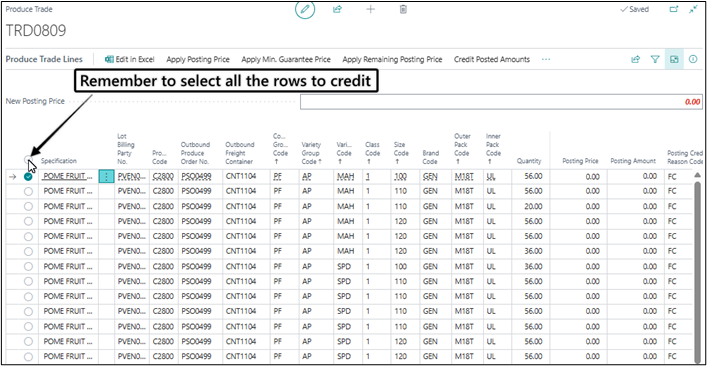
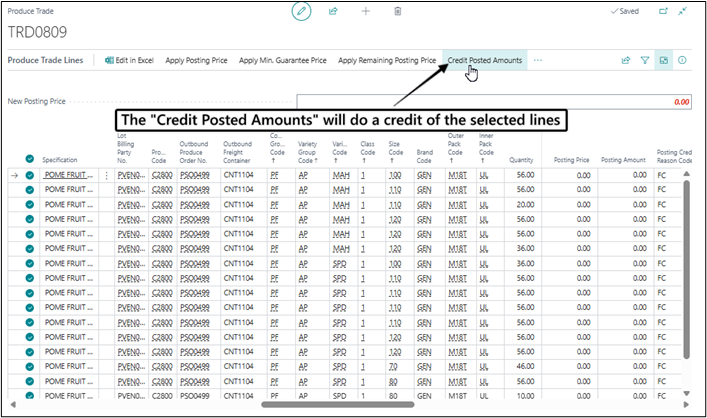
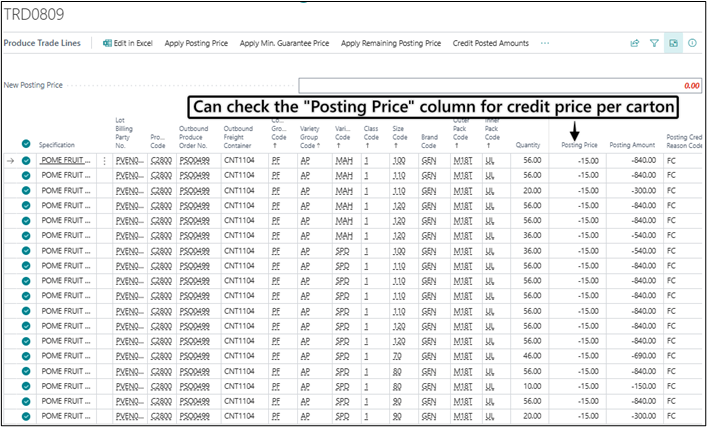
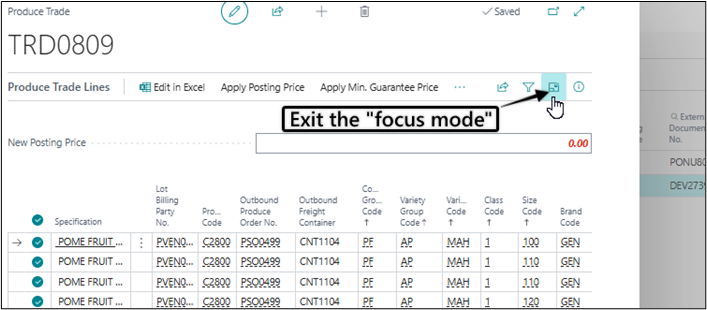
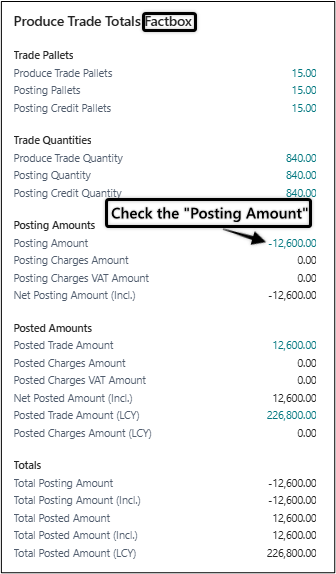


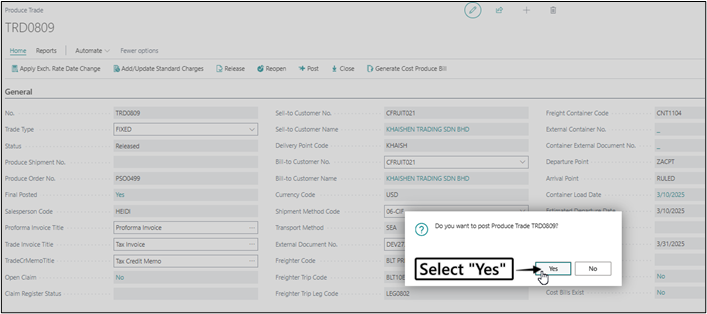
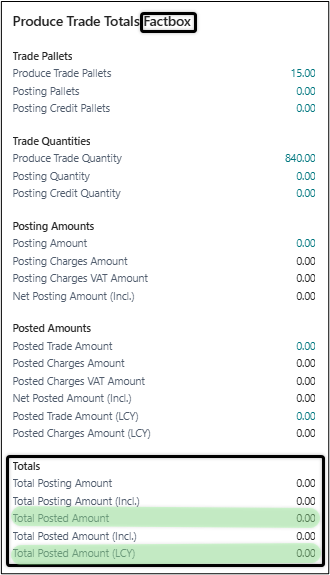
Close the Produce Trade again
Close the produce trade again; else ProduceLinc will not allow you to run a calculation and post the credit for the consignment cost bill.
Follow along with the visuals below.
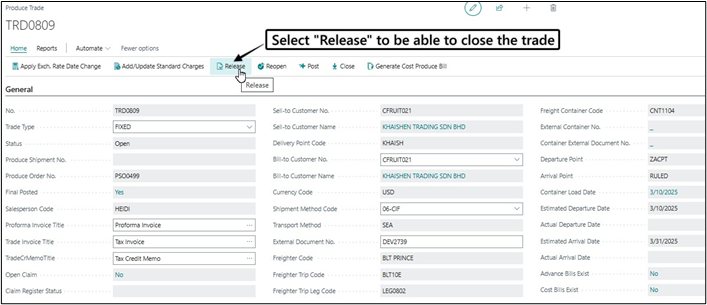
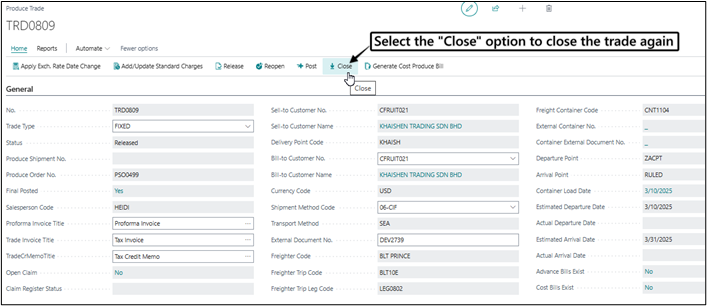
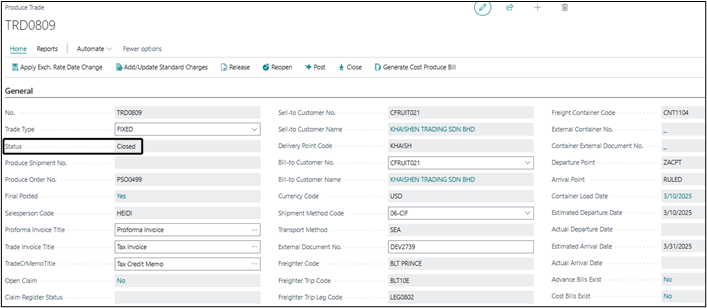
Step 2: Reverse the posted bill amounts
The produce bill should already be in Open status (re-opened in step 1 above).
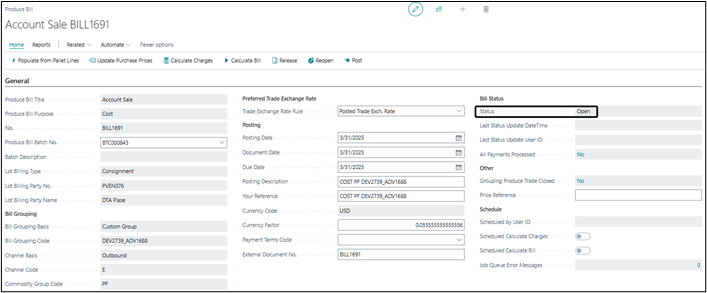
Calculate Charges and Bill Amounts again
Next, run the Calculate Charges and Calculate Bill for the consignment cost bill again.
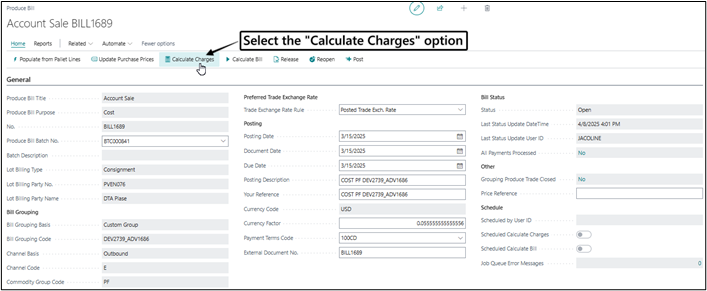
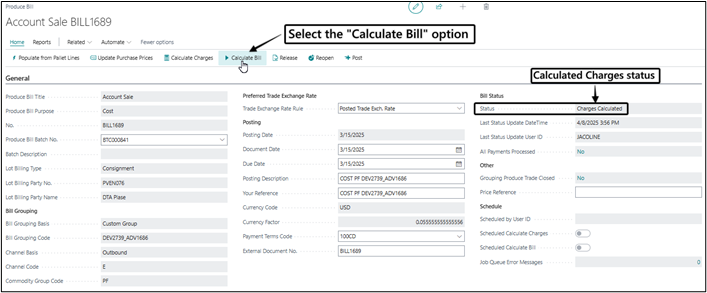
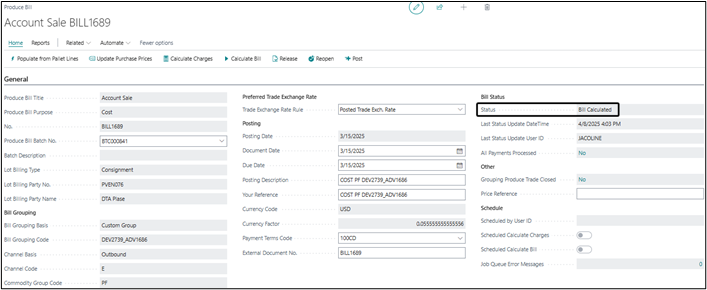
Adjust the bill amounts
Fill in 0 (zero) in Adjusted Bill Amount (PCY) on the lines you want to reverse/credit. The system will ask if you want to insert adjustment charges. Choose Yes in this prompt. Repeat this for all the lines you want to post a full credit for in the produce bill.
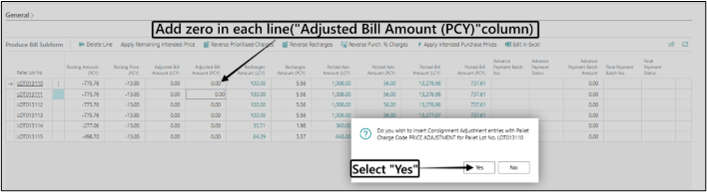
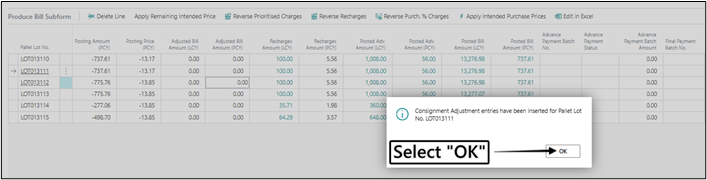
If there are a lot of bill lines to fully credit, it may be easier to export the bill sheet, make the New Price Per Outer Pack in the Excel sheet zero, and import the bill sheet again.
Double-check that Posting Amount (PCY) shows the full negative of the values in Posted Amount (PCY). If Posted Amount (PCY) is eg. 1 000, then Posting Amount (PCY) must be -1 000.
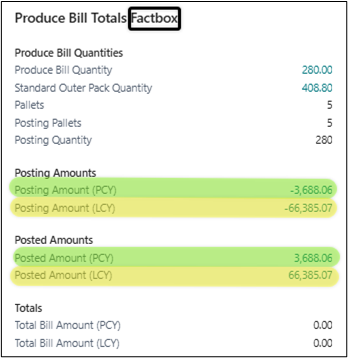
Enter a Posting Credit Reason Code for all the lines you are about to credit.
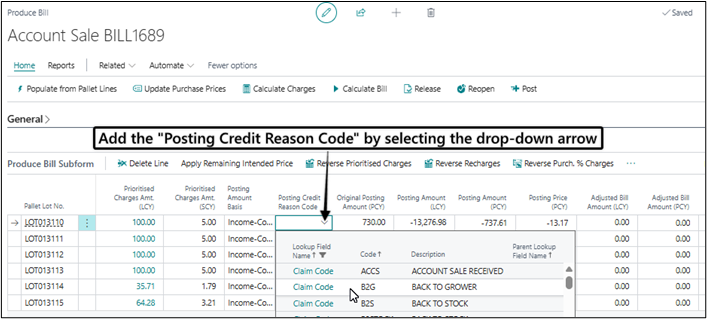
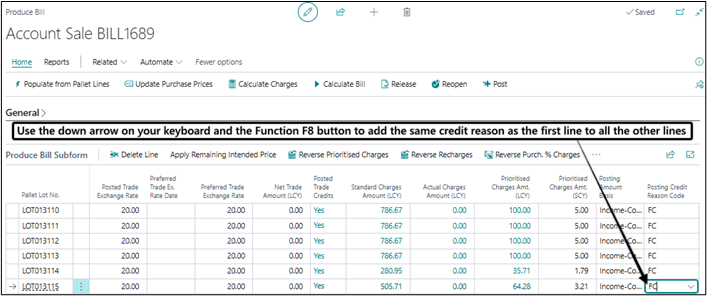
Release and post the bill to fully credit the vendor amounts
Now release and post the bill.
After posting the credit for the bill amounts the Posted Amount (PCY) on the bill lines you have fully credit should now show zero. It is a good idea to check the factbox of the bill after this posting. The Posted Amounts should be zero.
Follow along with the visuals below.
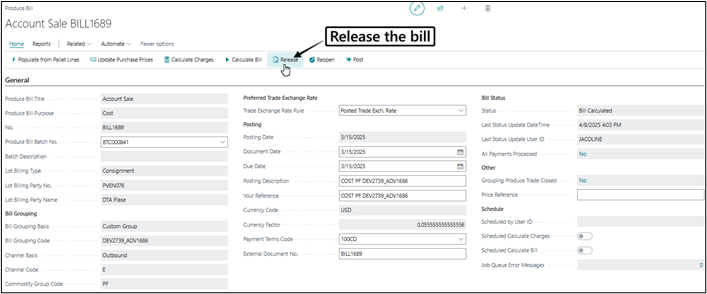
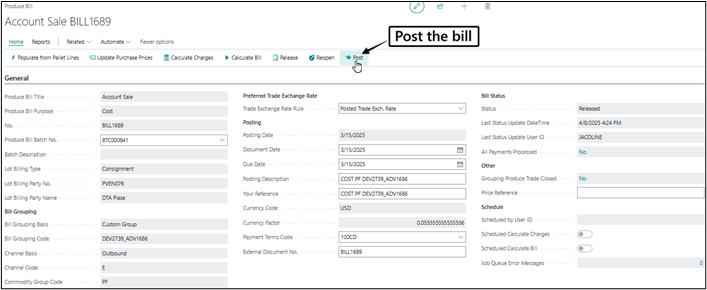
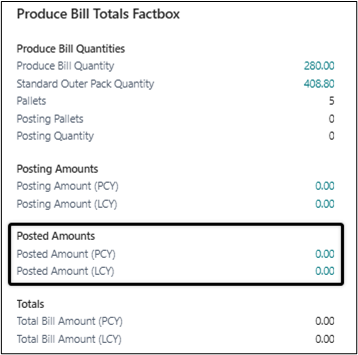
Step 3: Reverse the prioritised charges and recharges
You have now credited the bill amounts, but have not yet reversed the charges. You must thus re-open the consignment cost bill again, and take it through another calculation and reversal of charges.
Re-open the produce bill again
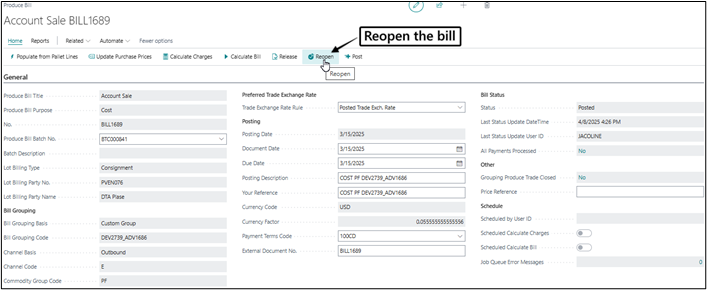
Calculate charges and reverse the prioritised charges and recharges
First, Calculate Charges again.
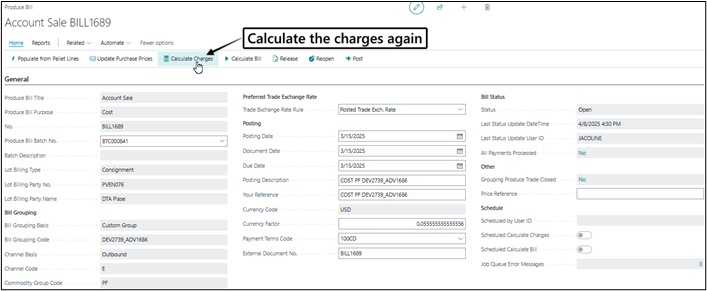
Now select the bill lines that you have fully credited the posted bill amounts for in step 2 above. Use the Reverse Prioritised Charges button in the produce bill subpage to create reversing charge entries for the prioritised charges.
If there are also recharges for the bill line, the Prioritised Charges (LCY) will not yet show zero after the above step. If this is the case, remain on the bill line and click on the Reverse Recharges button in the produce bill subpage.
Once you have reversed the prioritised charges and recharges, double-check that Prioritised Charges (LCY) and Recharges Amount PCY on the relevant bill lines are now zero.
The two buttons create reversing prioritised charge entries, but don’t automatically post them. You must still post the bill to post these reversing prioritisted charges to the General Ledger.
Follow along with the visuals below.

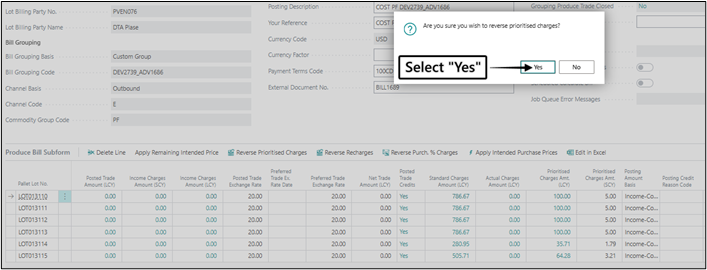
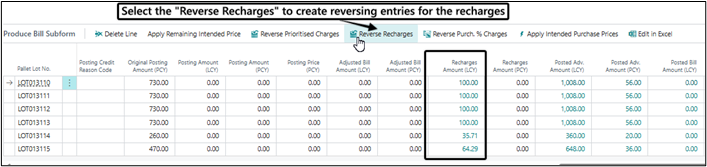
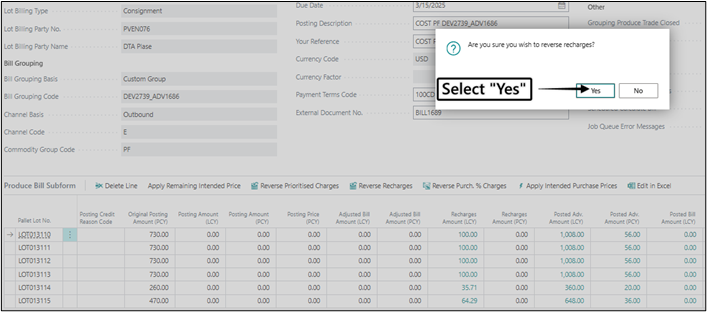
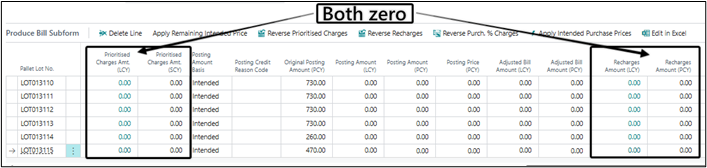
Calculate Bill and check that bill posting amounts are still zero
Now Calculate Bill again
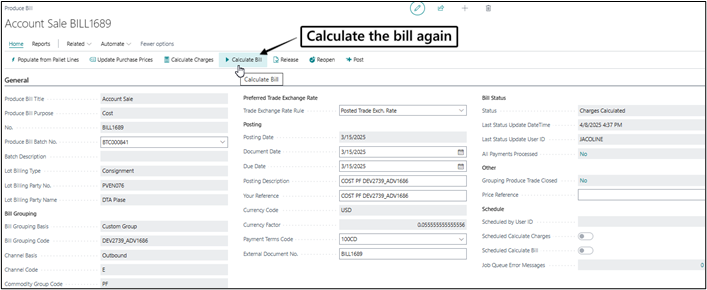

Before you proceed with release and post, first double-check that Posting Amount (PCY) are still zero on all the lines for which you have previously reversed the bill amounts and for which you are about to post the reversing prioritised charges and recharges. Since a consignment bill calculates posting amounts for the vendor as income less prioritised charges, these Posting Amount (PCY) values should be zero at this point, since the income has been fully reversed and you have also already created reversal entries for the prioritised charges and recharges.
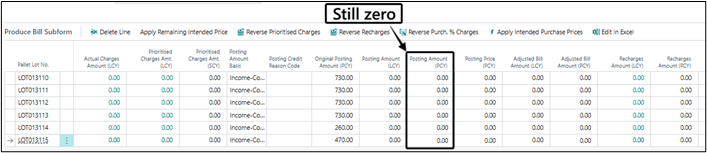
Release and Post the bill to post the reversing prioritised charges and recharges
The steps you took to reverse the prioritised charges and recharges simply created reversing pallet charge entries, but these reversing entries have not yet been posted through to your GL and financials. The bill must thus go through another posting to post the financial entries for the reversing charge entries.
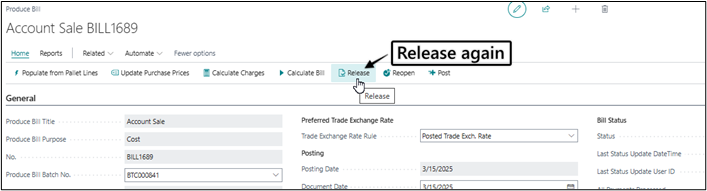
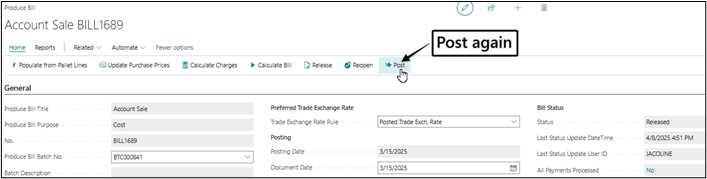
Step 4: Remove the bill lines (optional)
If you reversed the bill amounts, prioritised charges and recharges with the intention of completely removing the bill lines from the produce bill, then also do the following:
Re-open the produce bill
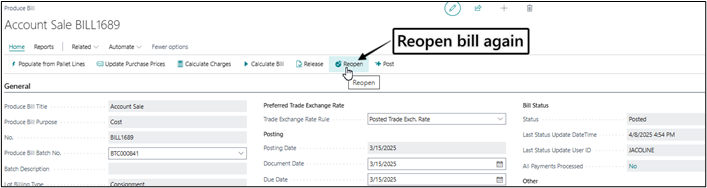
Select the bill lines from which bill amounts, prioritised charges and recharges were fully reversed in the above steps.
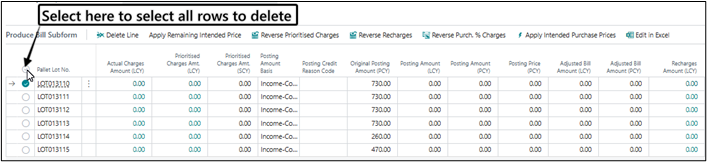
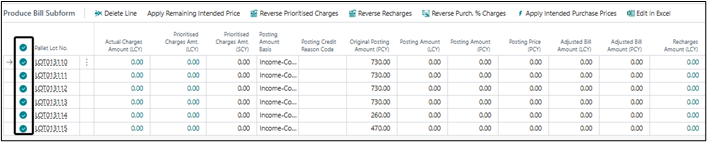
Select the Delete Line button in the produce bill subpage. Note that this action can be performed for multiple selected bill lines at once.
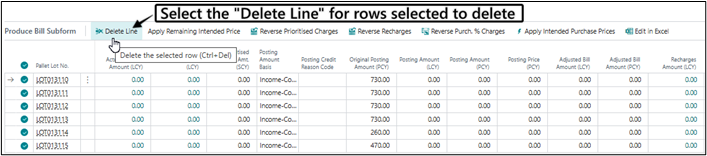
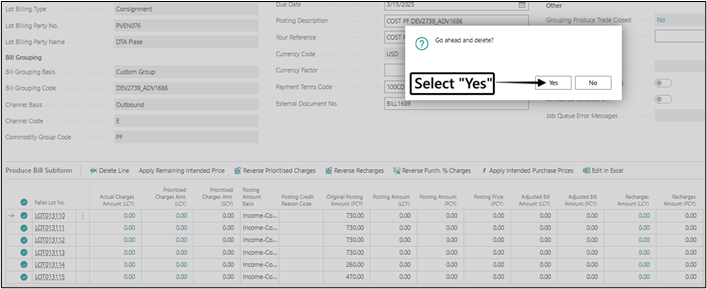
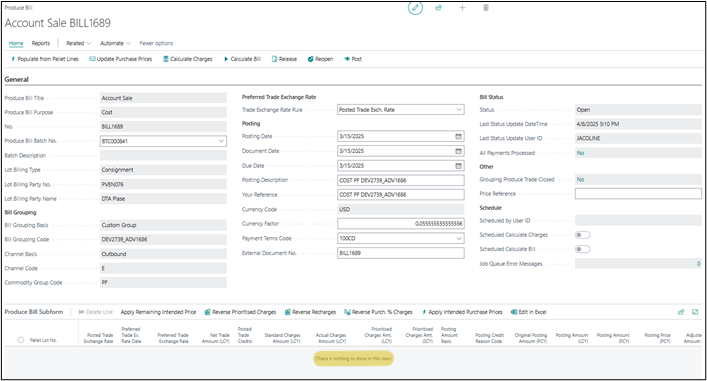
You can take the bill through Calculate Charges, Calculate Bill, Release and Post again to set the status to Posted again - even if no further posting amounts exist.